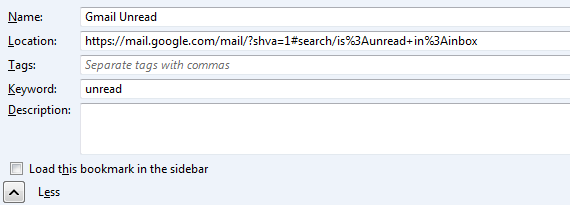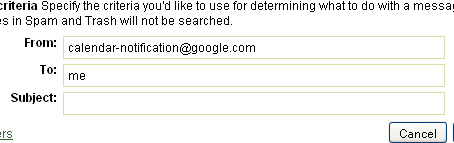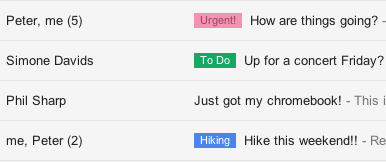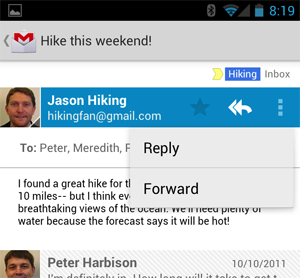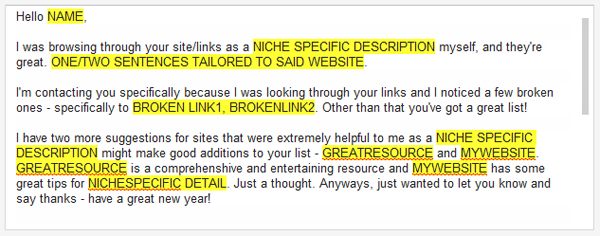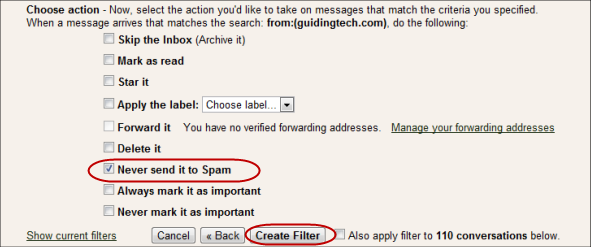A married man was having an affair with his secretary.
One day they went to her place and made love all afternoon. Exhausted, they fell asleep and woke up at 8 PM. The man hurriedly dressed and told his lover to take his shoes outside and rub them in the grass and dirt. She did and after that he put on his shoes and drove home.
'Where have you been?', his wife demanded to know.
'I can't lie to you,' he replied, 'I'm having an affair with my secretary. We had sex all afternoon.'
She looked down at his shoes and said: 'You lying bastard! You've been playing golf!'
A mortician was working late one night.
He examined the body of Mr. Schwartz, about to be cremated, and made a startling discovery: Schwartz had the largest penis part he had ever seen!
'I'm sorry Mr. Schwartz,' the mortician commented, 'I can't allow you to be cremated with such an impressive private part. It must be saved for posterity.'
So, he removed it, stuffed it into his briefcase, and took it home.
'I have something to show you won't believe,' he said to his wife, opening his briefcase and showing the huge member.
'Oh, my God!' the wife exclaimed, 'Schwartz is dead?!'
A man walked into a cafe, went to the bar and ordered a beer.
'Certainly, Sir, that'll be one cent.'
'One Cent?' the man exclaimed.
He glanced at the menu and asked: 'How much for a nice juicy steak and a bottle of wine?'
' A nickel,' the barman replied.
' A nickel?' exclaimed the man. 'Where's the guy who owns this place?'
The bartender replied: 'Upstairs, with my wife.'
The man asked: 'What's he doing upstairs with your wife?'
The bartender replied: 'The same thing I'm doing to his business down here.'
Jake was dying. His wife sat at the bedside.
He looked up and said weakly: 'I have something I must confess.'
'There's no need to, 'his wife replied.
'No,' he insisted, 'I want to die in peace. I slept with your sister, your best friend, her best friend, and your mother!'
'I know, dear,' she replied. 'Now just rest and let the poison do it's work.'